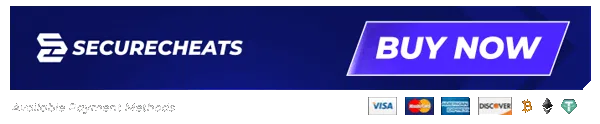- Apex Legends Hacks
- Arena Breakout Hacks
- Arma Reforger Hacks
- Battlebit Remastered Hacks
- Battlefield 2042 Hacks
- Battlefield V Hacks
- Black Ops 6 Hacks
- CS2 Hacks
- Delta Force Hacks
- EFT Hacks
- Farlight 84 Hacks
- Fortnite Hacks
- Gray Zone Warfare Hacks
- Halo Infinite Hacks
- Hunt Showdown Hacks
- Marvel Rivals Hacks
- Modern Warfare Hacks
- Modern Warfare 2 Hacks
- MW3 Hacks
- Mini Royale Hacks
- Off The Grid Hacks
- PUBG Hacks
- Rust Hacks
- The Finals Hacks
- Valorant Hacks
- Vanguard Hacks
- Warzone Hacks
- War Thunder Hacks
- XDefiant Hacks
- COD Unlocker
- HWID Spoofer

Introduction to HWID Spoofers
Welcome to the world of online gaming where HWID (Hardware ID) Spoofers have become a crucial tool for gamers. This guide is designed to provide you with a clear understanding of HWID Spoofers and a detailed, easy-to-follow procedure for setting them up.
Understanding HWID Spoofers
- What is a HWID Spoofer? An HWID Spoofer changes your computer’s hardware ID. This change is vital for gamers looking to maintain privacy or access gaming platforms without restrictions.
- Role in Gaming: HWID Spoofers are essential for gamers who face restrictions or bans. They are also a key tool in protecting your digital identity and maintaining privacy in online spaces.
HWID Spoofers can help you in several ways
- Bypassing Restrictions: It helps in circumventing hardware bans often enforced by game servers, providing a lifeline for unfairly penalized players.
- Enabling Multiple Gaming Sessions: It allows gamers to run multiple instances of a game, defying server limits on game windows.
- Protecting Digital Identity: By altering the HWID and IP address, it adds a layer of privacy, shielding gamers from potential tracking and collective account sanctions.
This guide is designed to navigate you through the intricacies of HWID Spoofing. We’ll embark on a journey covering the selection of the right HWID Spoofer, the nuances of preparing your system for installation, a detailed walkthrough of the installation process, and effective strategies for troubleshooting common issues. Whether you’re a seasoned gamer facing hardware bans or new to the concept of digital privacy in gaming, this guide offers a holistic understanding and practical insights into the world of HWID Spoofers.
Acquiring the HWID Spoofer
Selecting and acquiring the right HWID Spoofer is a crucial step for any gamer looking to enhance their gaming experience. At SecureCheats, we understand the importance of finding a tool that not only meets your gaming needs but also integrates seamlessly with your gaming setup. Therefore, our purchase process is designed to be both user-friendly and informative, ensuring that you make the best choice for your specific requirements.
Step-by-Step Purchase Process
To make the acquisition process as smooth as possible, we’ve outlined a detailed step-by-step guide. This guide will take you through each stage of the purchase, from initial consultation to receiving your HWID Spoofer key. By following these steps, you can be confident in your purchase, knowing that you have selected a tool that is compatible with your gaming environment and backed by the expertise of SecureCheats. Purchasing an HWID Spoofer from SecureCheats is a streamlined, user-friendly process:
- Consultation with Support: Before purchasing, it’s recommended to consult with SecureCheats’ technical support to ensure compatibility with your desired game server.
- Navigating the Purchase Page: Visit the HWID Spoofer purchase page on SecureCheats.
- Selecting the License: Choose the appropriate license and thoroughly read the important information provided. Confirm your understanding before proceeding.
- Completing the Purchase: Click the ‘Buy’ button, which redirects you to the payment gateway. Select a preferred payment method, enter your email (where the key will be sent), and complete the purchase.
- Receiving the Key: After payment, you’ll be directed to a page displaying the key. This key will also be sent to the email address you provided.
- Accessing Purchase History: Your purchase history, including all transaction details, can be accessed in your account on the SecureCheats website. Use the email associated with your purchases to log in or add it as an additional contact.
By following these steps, you can seamlessly acquire an HWID Spoofer, ensuring you have the right tool for your gaming needs.
Preparing for Installation
The installation of an HWID Spoofer, while straightforward, requires careful preparation to ensure that your system is optimally set up to accommodate the new software. This preparation is a vital step, ensuring that the installation goes smoothly without any software conflicts or system issues.
System Compatibility and Requirements
- Checking Operating System Compatibility: Verify that your operating system version is compatible with the HWID Spoofer. Incompatibility can lead to malfunctions or even system crashes.
- Hardware Specification Assessment: Make sure that your hardware meets or exceeds the specifications required by the HWID Spoofer. This includes checking processor speed, available RAM, and disk space.
Security Measures and Backup
- Temporarily Disabling Antivirus Software: Antivirus programs can sometimes interfere with the installation of new software, mistaking it for a threat. Temporarily disable your antivirus to prevent any installation issues.
- Creating a System Backup: As a precautionary measure, create a full system backup. This allows you to restore your computer to its current state if the installation causes unexpected issues.
By meticulously preparing your system, you significantly increase the chances of a successful and hassle-free installation of the HWID Spoofer.
Installation Process
Installing an HWID Spoofer is a multi-step process that requires careful attention to detail. It involves preparing your system, running the necessary software, and making specific configurations to ensure compatibility and functionality. This section of the guide will provide you with a clear, step-by-step walkthrough of the entire installation process, from start to finish. Whether you are a seasoned gamer or relatively new to using HWID Spoofers, these instructions are designed to help you successfully install the tool with ease and confidence. Let’s begin with the initial steps:
Updater Installation Steps
- Create a New Folder: Choose an accessible location on your system, like the desktop, and create a new folder for the HWID Spoofer.
- Download and Run the Updater: From the SecureCheats website, download the Updater. Move it into the newly created folder and run it. The Updater is crucial for downloading the necessary components of the HWID Spoofer.
Applying the PatchGuard Disabling Patch
- Disable PatchGuard: This is particularly necessary for Windows users. Use the Updater’s Tools section to disable PatchGuard, which is required for the HWID Spoofer’s proper functioning on systems with advanced security features.
- System Restart: After applying the PatchGuard Disabling Patch, restart your system to ensure that changes take effect.
Downloading and Installing the HWID Spoofer
- Downloading Components: Through the Updater, download the HWID Spoofer components.
- Input License Key: Enter the license key that you received during your purchase.
- Configure System Settings: Make any necessary adjustments in your system settings or configurations as per the instructions provided during the download process.
Finalizing Installation
- Completing Installation: Follow the on-screen prompts to complete the installation process.
- Verification: After installation, verify that the HWID Spoofer is functioning correctly by checking for a successful launch and basic functionality.
By following these detailed steps, you will successfully install the HWID Spoofer on your system, readying it for optimal use in your gaming activities.
HWID Spoofer Launching and Configuration
After the successful installation of the HWID Spoofer, the next crucial step is to launch and configure it properly. This process involves initializing the software, adjusting settings to suit your specific gaming needs, and ensuring that the Spoofer operates correctly. It’s important to pay close attention to this stage to maximize the effectiveness of the HWID Spoofer and to ensure it seamlessly integrates with your gaming setup. We’ll guide you through each aspect of launching and configuring the HWID Spoofer, making the process as straightforward as possible.
Initializing the HWID Spoofer
- Launching the Spoofer: Open the HWID Spoofer through the Updater. This ensures you’re using the latest version.
- Entering the License Key: Input the license key you received during the purchase. This key is crucial for activating the full functionalities of the Spoofer.
Configuring the Spoofer Settings
- Accessing Settings: Navigate to the settings or configuration section within the Spoofer interface.
- Customization: Adjust the settings according to your gaming preferences. This might include setting up profiles for different games or adjusting the frequency of HWID changes.
- Save Configurations: Ensure to save your configurations for them to take effect.
Verifying the HWID Spoofer Functionality
- Test Runs: Run a few test cases to check if the Spoofer is working as expected. Look for changes in your HWID or try accessing a platform where you previously faced restrictions.
- Troubleshooting: If issues arise, refer to the troubleshooting guide provided or contact SecureCheats’ support for assistance.
By carefully following these steps, you can effectively launch and configure your HWID Spoofer, ensuring it aligns with your gaming needs and enhances your online gaming experience.
Troubleshooting Common Issues
This section is designed to address and provide solutions for common problems that users might encounter with their HWID Spoofer. From issues with launching the software to dealing with system conflicts and other technical glitches, this part of the guide offers practical advice and steps to troubleshoot and resolve these challenges efficiently.
Spoofer Doesn’t Launch
- Interference from Windows DEP: Data Execution Prevention (DEP) in Windows can prevent the Spoofer from launching. Use the Updater’s Tools to add all Spoofer
.exefiles to the DEP Exceptions list. - Windows Defender Blocking: Initially, disable ‘Real-time Protection’ in Windows Defender. Then, completely disable Defender using the tool in the Updater.
- Third-party Antivirus Issues: Add the Spoofer program folder or files to your antivirus exceptions. In some cases, completely disabling or uninstalling the antivirus may be necessary.
- Incorrect File Path: Ensure there are no spaces or non-English characters in the program’s file path. If issues persist, try relocating the folder to the root of the C:\ drive.
- File Integrity Check: Sometimes, Spoofer files might not be updated or could be missing, possibly due to antivirus deletion. Recheck and redownload necessary files using the Updater.
- Incorrect Program Key Entry: Verify the program key for any incorrect characters or spaces. Copy and paste the key directly in the Updater for accuracy.
- Network Connection Issues: If there are problems connecting to the authorization server, consider using a VPN service like ProtonVPN. Also, disable any traffic filtering or ad-blocking programs that might interfere.
- System Restart Required: After completing the above steps, a system restart is often necessary to apply changes and resolve issues.
By following these troubleshooting steps, most common issues with the HWID Spoofer can be resolved, ensuring a smooth and effective operation.